In this article, we will introduce a new board feature of the Smart Configurator tool. This feature will assist you in selecting software components (i.e., middleware and drivers) that will work nicely with your Renesas board.
The feature will be turned on automatically when a board* is selected from the Smart Configurator editor.
(Note: Not all boards support this feature. Please check the release notes for a list of boards that support this new feature)
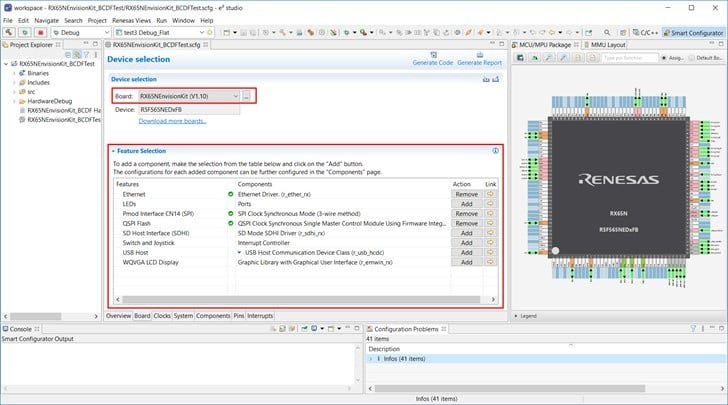
In this new feature, a Feature Selection table (Fig 1) is introduced to provide a list of board features usable on the current board. For example, in the case of Envision Kit for RX65N, the “r_emwin_rx” graphic library is listed as available for driving the WQVGA LCD Display on the Envision Kit.
Clicking on the “Add” button will add this component to your project. If further configurations are desired, click on the “Arrow  ” button to jump directly to the configurations panel on the Components page. If you would like to see a list of all available software for your device, regardless of whether it is supported by the board, navigate to the Components page, and add a component from there.
” button to jump directly to the configurations panel on the Components page. If you would like to see a list of all available software for your device, regardless of whether it is supported by the board, navigate to the Components page, and add a component from there.
This new feature serves to shorten the existing workflow for making software configurations in the Smart Configurator tool.
In the existing workflow:

An issue may occur at the debug stage when you find that the board does not support the peripheral pins as laid out in the board. In this case, return to step “Select components” and check the board schematics.
In the improved workflow:

When a component is selected from the board page, we can be very sure the component is suitable for the selected board. In this case, time is saved because unusable components are not selected.
How to get started with Smart Configurator for RX MCU?
- e² studio IDE: Eclipse-based integrated development environment (IDE) for Renesas MCUs. In addition to Eclipse’s own powerful code editor, the e² studio offers a rich range of extended functions. The e² studio covers all development processes, from the downloading of sample code to debugging. The e² installer also includes the Smart Configurator coding assistance tool mentioned in this article.
- Smart Configurator for RX: The Smart Configurator for RX tool also exists as a standalone tool for supporting CS+ and 3rd party IDEs like IAR Embedded Workbench.
