Web Server Part 3
Overview
The Gadget Renesas GR-PEACH board can conduct the image processing of a camera. This project introduces using GR-PEACH as a web camera, using a security digital camera which is commercially available.

Preparation
You will need a GR-PEACH board, USB cable (Micro B type), LAN cable, Micro SD card, digital camera, and a GR-PEACH AUDIO+CAMERA SHIELD released from CORE CORPORATION.


How to Connect with Digital Camera

Sample Program for Web Camera
First, save the "index.htm" file on the Micro SD for browser indication.
Right click the following link and execute “save the object in a file", for download.
Next, insert the Micro SD in an SD socket on the back side of GR-PEACH and copy to build the following sketch program in gr_sketch.cpp and write it down into GR-PEACH.
#include <Arduino.h>
#include "SD.h"
#include "HTTPServer.h"
#include "mbed_rpc.h"
#include "Camera.h"
#include "SdUsbConnect.h"
//#define USE_WIFI
#ifdef USE_WIFI
#include "ESP32Interface.h"
ESP32Interface network;
#define WLAN_SSID ("xxxxxxxx")
#define WLAN_PSK ("xxxxxxxx")
#define WLAN_SECURITY NSAPI_SECURITY_WPA_WPA2
#else
#include "EthernetInterface.h"
EthernetInterface network;
#endif
/** Network setting **/
#define USE_DHCP (1)
#if (USE_DHCP == 0)
#define IP_ADDRESS ("192.168.11.2") /* IP address */
#define SUBNET_MASK ("255.255.255.0") /* Subnet mask */
#define DEFAULT_GATEWAY ("192.168.11.3") /* Default gateway */
#endif
Camera camera(320, 240); // default CMOS CAMERA. In case of NTSC, create camera(0).
SdUsbConnect storage("storage");
static int snapshot_req(const char ** pp_data) {
size_t size = camera.createJpeg();
*pp_data = (const char*)camera.getJpegAdr();
return size;
}
void setup(void) {
Serial.begin(9600);
Serial.println("********* PROGRAM START ***********");
// SD & USB
Serial.print("Finding strage..");
storage.wait_connect();
Serial.println("done");
camera.begin();
Serial.print("Network Setting up...\r\n");
#if (USE_DHCP == 0)
network.set_dhcp(false);
if (network.set_network(IP_ADDRESS, SUBNET_MASK, DEFAULT_GATEWAY) != 0) { //for Static IP Address (IPAddress, NetMasks, Gateway)
Serial.println("Error");
}
#endif
#ifdef USE_WIFI
network.set_credentials(WLAN_SSID, WLAN_PSK, WLAN_SECURITY);
#endif
if (network.connect() != 0) {
return;
}
Serial.print("MAC Address is ");
Serial.println(network.get_mac_address());
Serial.print("IP Address is ");
Serial.println(network.get_ip_address());
Serial.print("NetMask is ");
Serial.println(network.get_netmask());
Serial.print("Gateway Address is ");
Serial.println(network.get_gateway());
Serial.println("Network Setup OK\r\n");
SnapshotHandler::attach_req(&snapshot_req);
HTTPServerAddHandler<SnapshotHandler>("/camera"); //Camera
FSHandler::mount("/storage", "/");
HTTPServerAddHandler<FSHandler>("/");
HTTPServerAddHandler<RPCHandler>("/rpc");
HTTPServerStart(&network, 80);
}
void loop() {
}
Operation Check for the Web Camera
To check the operation of the web camera after writing the program on GR-PEACH, start serial monitors such as Tera Term, then press the reset button on GR-PEACH.
The IP address acquired by DHCP will be shown, as can be seen in the image to the right.
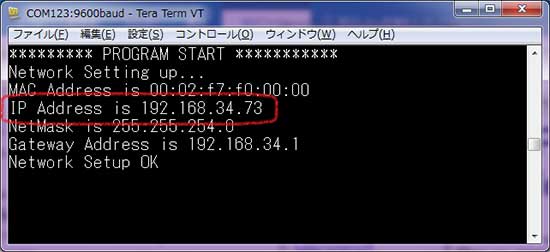
Put the displayed IP address into the URL on the web browser.
The camera image will be reflected on the display as shown here.



