Overview
Description
The PG-FP5 installed in a system is a tool for erasing, programming, and verifying programs on Renesas MCUs with on-chip flash memory.
Topics
The PG-FP5 has been discontinued. The acceptance of final orders was in May 2018. If adopting new products, please consider the successor, the PG-FP6.
[PG-FP6] Higher productivity and security than its predecessor, PG-FP5 >>
Successor
Note: the PG-FP6 does not support V850 and 78K with dual power supply flash memory, which assume mass production with mask ROM. Use programmers produced by partners for programming of the V850 and 78K with dual power supply flash memory. Refer to Function and performance comparisons between PG-FP6 and PG-FP5 >>
Features
- Standalone programming
- PC-controlled programming using dedicated GUI
- Ability to store settings for up to eight programming environments
- Designed specifically for use on production lines (command control or remote control)
- Programming a unique code to a designated area of flash memory
- Security setting can be changed with the the Manager function
- Supports self-testing function
- Learn More
Release Information
Programming GUI
Latest Ver.: V2.17
Released: Apr 22, 2019
Firmware
Latest Ver.: V2.17
Released: Apr 22, 2019
FPGA
Latest Ver.: V4
Released: Jul 15, 2011
Parameter Files
Latest file released: Apr 20, 2022
Details of upgrade(See Tool News)
How to find the version number
Target Family
- RL78 Family
- RX Family
- RH850 Family
- Power & Power Management (USB Type-C & USB Power Delivery)
- Power & Power Management (Motor Control ICs)
- SuperH Family
- V850 Family
- 78K Family
- R8C Family
For details of support for individual device part numbers, see List of MCUs supported by PG-FP5 (PDF | English, 日本語) (incl. information on components and parameter files).
Target Devices
Additional Details
Control panel suitable for the stand-alone operation
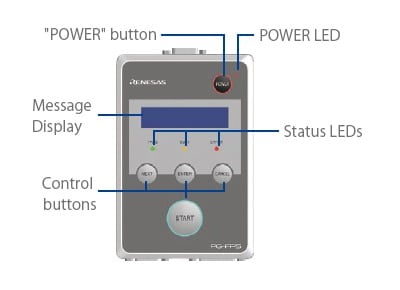
Easy-to-Use Graphical User Interface (GUI)
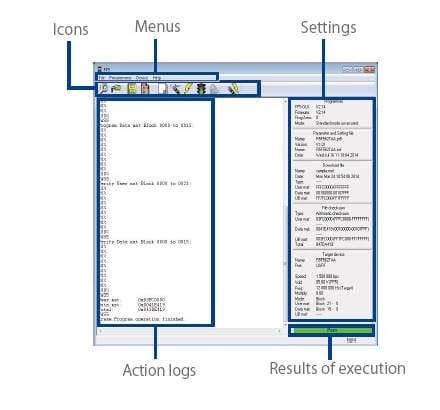
Major Functions
- Downloading and uploading program files and parameter files
- Editing program files (by using HEX editor)
- Checksum calculation
- Saving the action logs
- Manager function (Prohibition of uploading program files and changing the password and settings, etc.)
- Feasibility of blank checking, erasing, programming, verifying, reading, settings and obtainment of Flash options information, checksum and programming after erasing
- Execution of self-testing function
- Writing in the minimum unit of the flash memory is available for the following devices
- RX family
- RH850 family (excluding the RH850/P1x-C group)
- V850 family (V850E2/Fx4-L, V850/FF4-G, V850E2/FG4-G, V850E2/Px4-L, or V850PG4-S only)
Components
- PG-FP5
- USB cable
- Serial cable
- Target cables of two sorts (14-pin and 16-pin types)
- GND cable
- Setup manual
Note: Except for Europe, the power supply adapter, QB-COMMON-PW-xx, is not bundled in the product package of PG-FP5. Please purchase it separately.
System Configuration
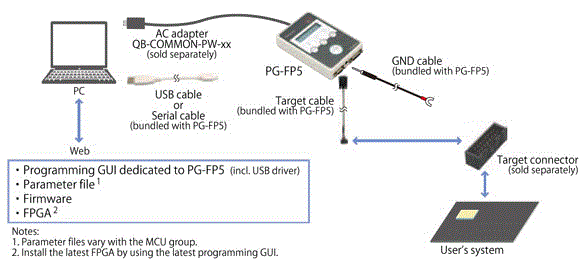
PG-FP5 How to Find the Version Number
Programming GUI, Firmware and FPGA for PG-FP5
To check the version number, follow these steps:
- Step1. PG-FP5 Startup
- After the cables are connected, press the POWER button on the PG-FP5.
- Step2. Startup of Programming GUI
- Click the Start menu, "All Programs", point to "Renesas Electronics Utilities", "Programming Tools", and then select "PG-FP5 Vx.xx" of "PG-FP5 Vx.xx" to start the Programming GUI. When communication is established and the programming GUI is correctly started, the main window will be opened.
- Step3. Check the Version Numbers of the Programming GUI, Firmware and FPGA with "Reset Command" or "Main Window", as Shown Below:
-
- Programming GUI
- - Open the Help menu and click the About FP5 command.
The version number of Programming GUI is displayed in the About FP5 dialog box.
or
- Refer to the programming parameter window on the right of the main window. The version number of Programming GUI is shown at the FP5_GUI row in the Programmer box of the programming parameter window.
- - Open the Help menu and click the About FP5 command.
- Firmware
- - Open the Programmer menu and click the Reset command.
The version number of Firmware is displayed in the action log window.
or
Refer to the programming parameter window on the right of the main window. The version number of Firmware is shown at the Firmware row in the Programmer box of the programming parameter window.
- - Open the Programmer menu and click the Reset command.
- FPGA
- - Open the Programmer menu and click the Reset command. The version number of FPGA is displayed in the action log window.
Image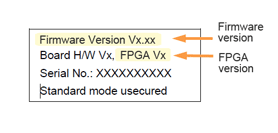
Display Example of Reset Command
Image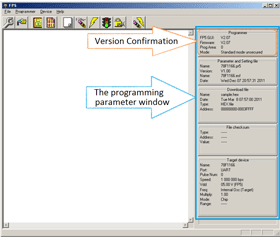
Display Example of Main Window - Programming GUI