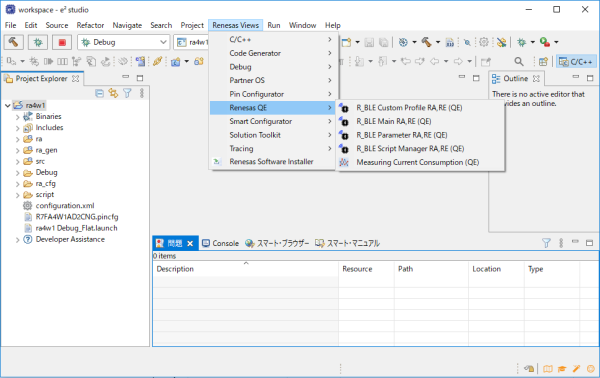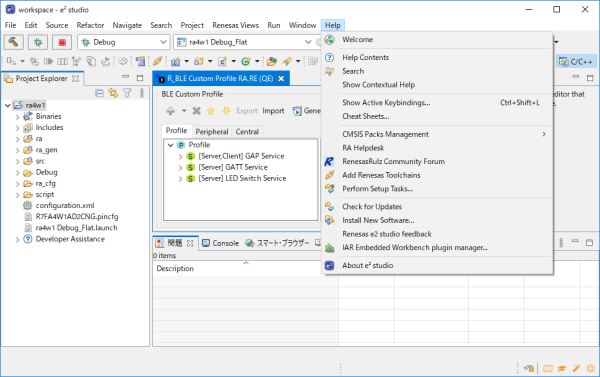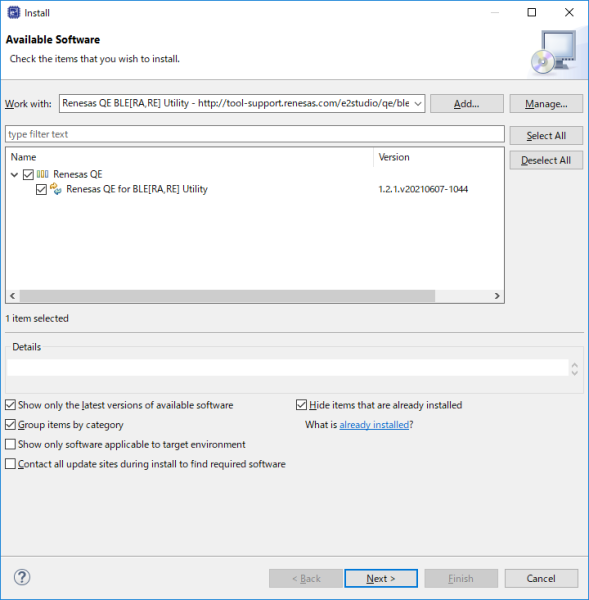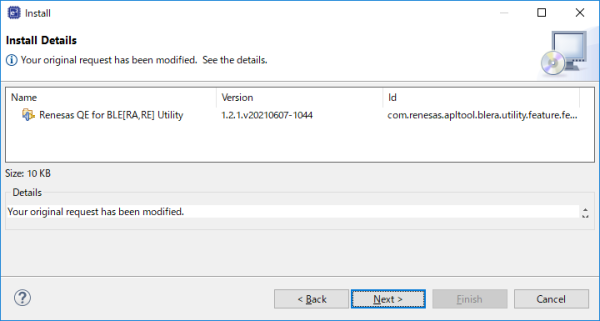QE for BLE: Development Assistance Tool for Bluetooth® Low Energy
Updating QE for BLE[RA,RE] Utility
1. Prepare for update
2. Update to the latest QE for BLE[RA,RE] Utility
3. FAQ
1. Prepare for update
- Click [Renesas Views], and then click the [Renesas QE], and then click [R_BLE Custom Profile RA,RE (QE)]menu of e² studio to open the [R_BLE Custom Profile RA,RE (QE)] view.
* By opening the view, the QE for BLE[RA,RE] Utility’s update site is registered in e² studio.
2.Update to the latest QE for BLE[RA,RE] Utility
- Click [Help], and then click the [Install New Software...] menu to open the [Install] dialog box.
- Select following item from the [Work With:] drop-down list.
[Renesas QE BLE[RA,RE] Utility – http://tool-support.renesas.com/e2studio/qe/blera_util] - Select the [Renesas QE for BLE[RA,RE] Utility] check box, and then click [Next>] button.
- Confirm that the installation target is correct, and then click the [Next>] button.
- After checking the license, select the [I accept the terms of the license agreements] radio button, and then click the [Finish] button.
- When a dialog box for selecting a trusted certificate appears, check the displayed certificate, and then click the [OK] button to continue installation.
- When prompted to restart e² studio, restart it.
3. FAQ
Refer to following FAQ when update QE for BLE[RA,RE] Utility.