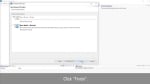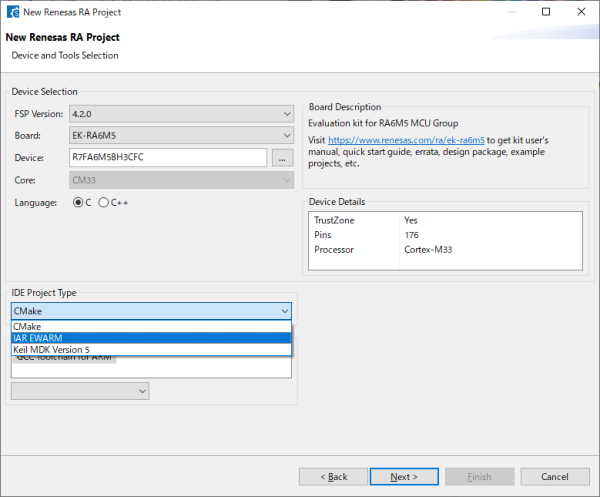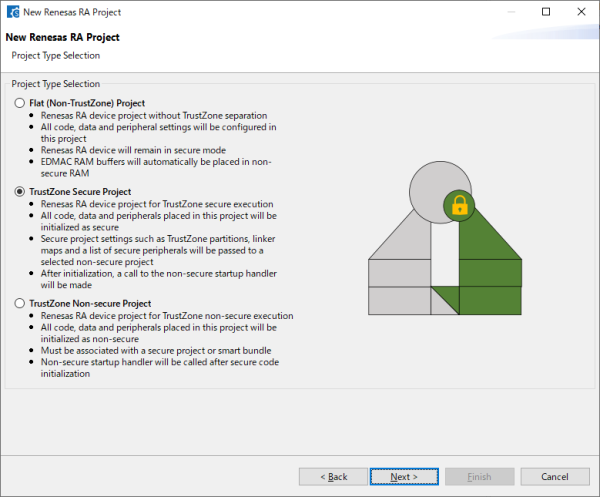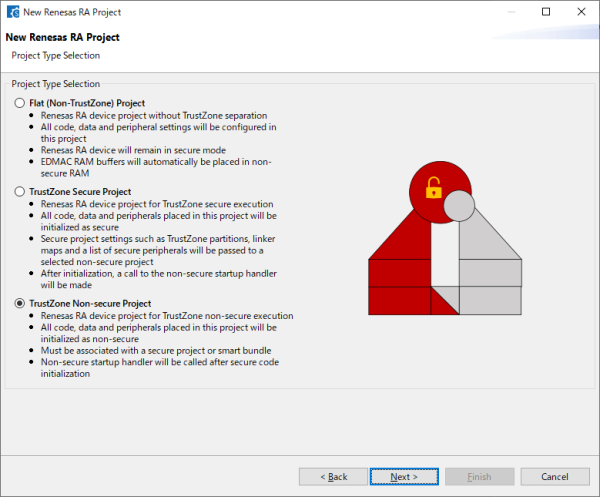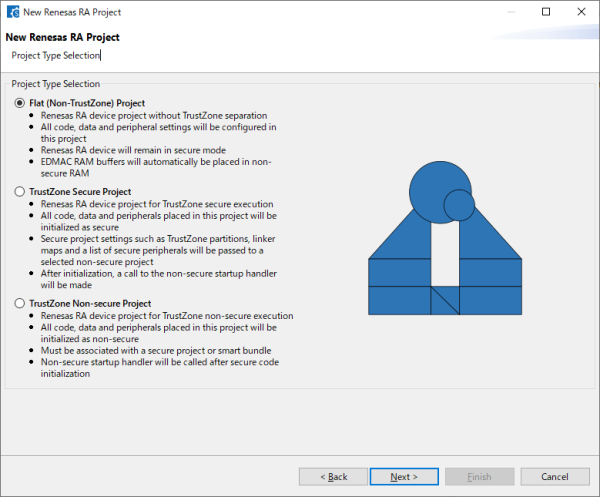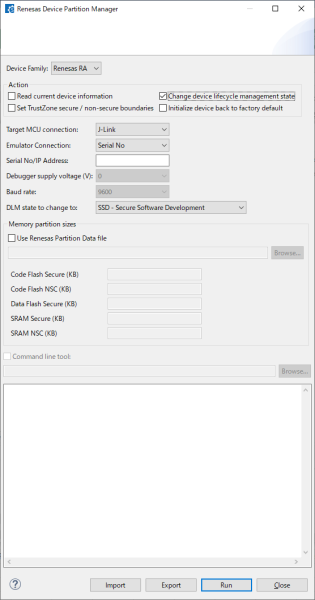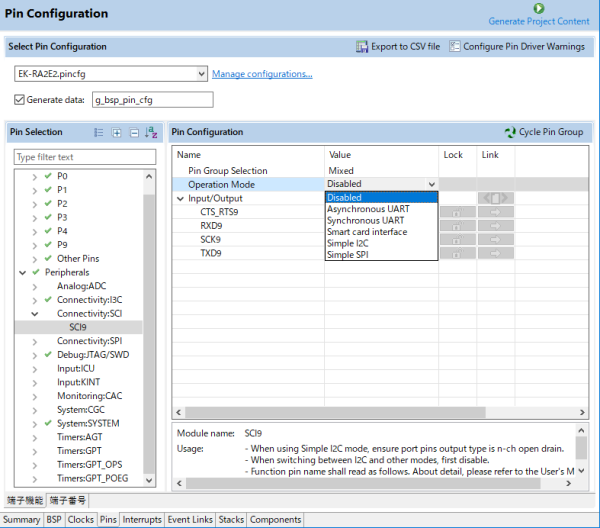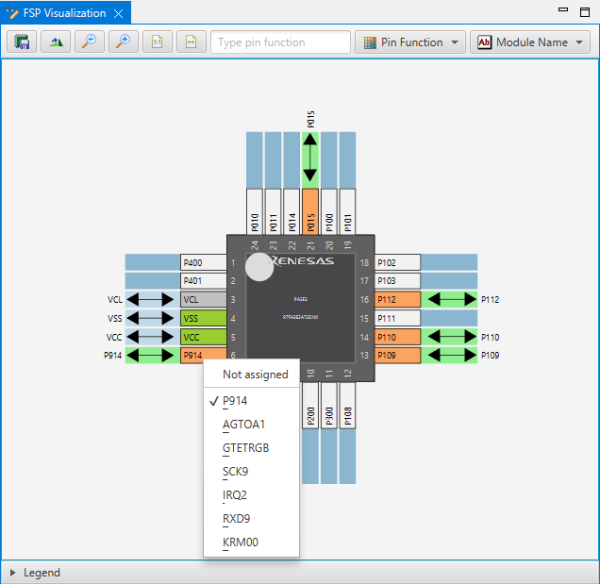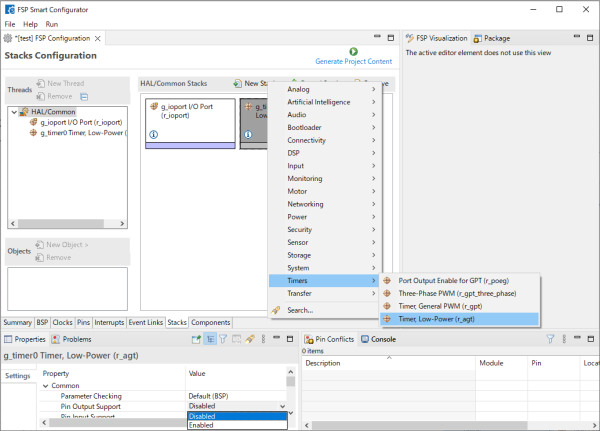Overview
Description
RA Smart Configurator supports the new devices RA4L1, Arm® Cortex®-M33 Based MCU.
Supports FSP5.8.0.
The Renesas RA Smart Configurator (RA SC) is a desktop application that helps you in configuring software systems (including a Board Support Package (BSP), drivers, RTOS, and middleware) for RA-Family MCUs when you are using a third-party IDE and toolchain.
You need to download the platform installer included FSP (Flexible Software Package) to use RA Smart Configurator .
For details, see Release Information.
Release Information
| MCU | Supported IDEs and user guides | Latest Ver. | ||
|---|---|---|---|---|
| e² studio | IAR | Arm Keil | ||
| RA | e² studio plug-in (Note1) | download RA SC User Guide for MDK and IAR | V2025-01 | |
Note
- The package of the e² studio includes this plug-in.
Target Devices
Videos & Training
This video demonstrates how to generate a Secure project for the RA family in IAR Embedded Workbench for Arm.
Chapter's Title
00:00 Introduction
00:12 Tool setup
00:20 Generate a Secure project
Related Resources
Additional Details
Functions
Creating Projects for the IDEs from Renesas Partners
You can create projects for EWARM from IAR Systems or the Keil MDK from Arm.
Creating a Project that Supports TrustZone®
You can create a project that supports TrustZone® or a flat project that does not support TrustZone®
Reading and Changing the State of a Device that Supports TrustZone®
You can read and change the state of a device that supports TrustZone®
For a device that supports TrustZone®, you can use the Renesas Device Partition Manager (RDPM) to check and change the state of the device lifecycle management (DLM), make the memory partition settings, and restore the state of the device to that at the time of shipment.
Setting Pins
You can set pins via a GUI and verify and resolve cases where conflicting functions are assigned to the same pins.
You can set the pins to be used for each peripheral function on the [Pins] page.
Adding and Deleting Threads and Objects
You can add and delete threads, FSP module instances, and kernel objects on the [Stacks] page and change each of the properties in the [Properties] view.