Overview
This project introduces how to make a sketch using IDE for GR, a program tool based on the Arduino IDE. It is available on Windows and Mac.
Preparation
Hardware
Prepare a GR-LYCHEE board and a USB cable (Micro B type).
Software
First, download IDE for GR. If using Windows, decompress the zip file. If using Mac, open the DMG file and register it as an application. IDE4GR will be added to Finder as an application.


Procedure
1. Start IDE for GR
For Windows, run "ide4gr.exe" from the folder after decompression. For Mac, please start "IDE4GR" from the Finder application. The screen shown here will be displayed. The line number display corresponds to v1.03 or later, and it can be selected by going to "File" -> "Preferences".
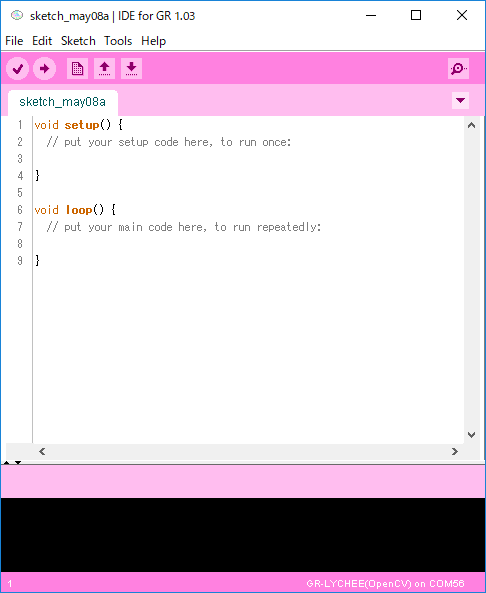
2. Connect GR-LYCHEE and PC with USB Cable
Connect the GR-LYCHEE board to a PC with a USB cable.

3. Board Selection
Select the menu [Tools] -> [Board] -> [GR-LYCHEE]. You may choose GR-LYCHEE (OpenCV), but be aware that compiling and writing takes time.

4. Selection of Serial Port
Select a port from the menu [Tools] → [Serial Port].
For Windows, you can check the port number from the device manager, but if you are troublesome do not select it and you can proceed as it is.
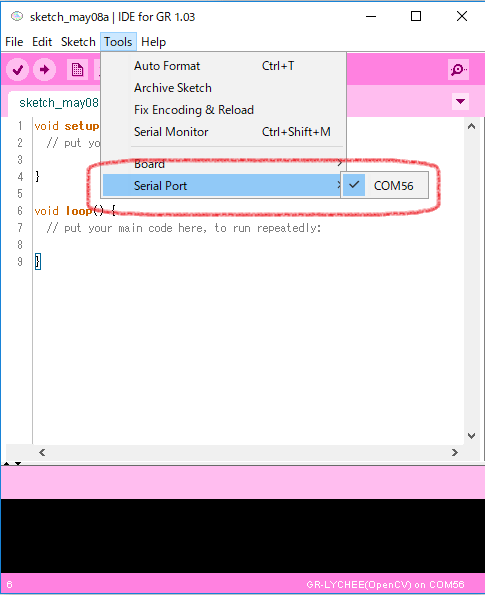
5. Loading the Sample Program
Let's run the sample. Select "Fading" from the menu [File] -> [Examples] -> [03.Analog]. A screen with a sample sketch is displayed.
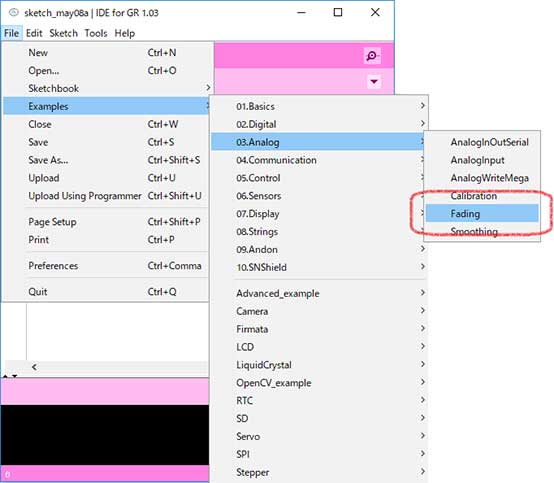
6. Program Change
As the default sample is to change the 9-pin LED, change it to a yellow LED on GR-LYCHEE using "PIN_LED_YELLOW", shown here.
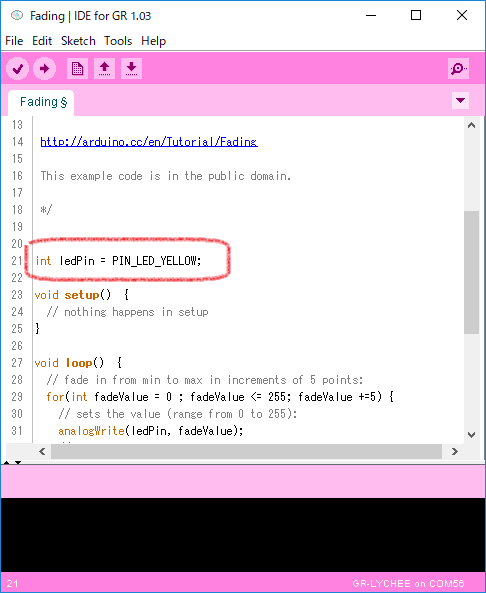
7. Compile and Flashing
Press the "arrow" button as shown in the image to the right. The program begins compiling and writing of the program is done. If an error occurs, it is conceivable that GR-LYCHEE is not recognized as an MBED drive, so check the USB connection.
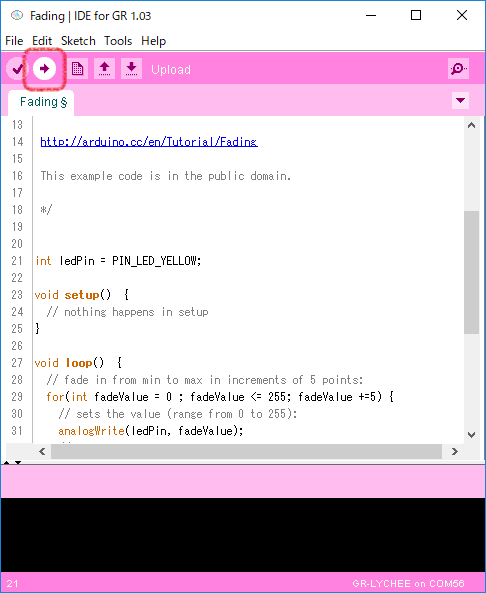
8. Executing Sketches
When the flashing is complete, the MBED drive will be recognized again. Then, press the reset button on GR-LYCHEE. Did GR-LYCHEE become a firefly?
