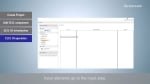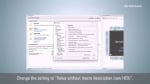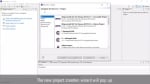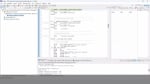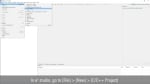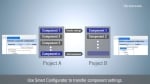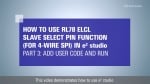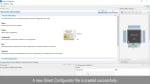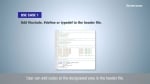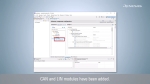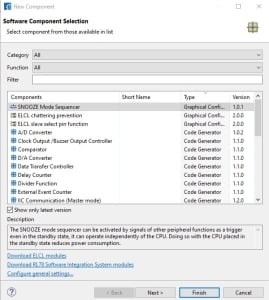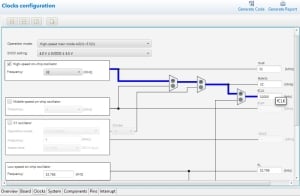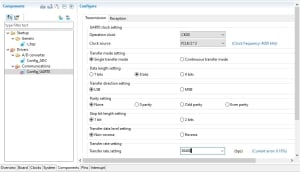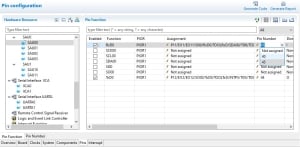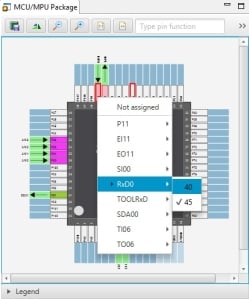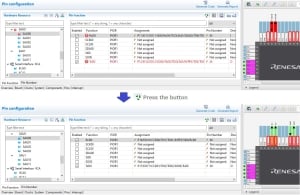Overview
Description
[Upgrade to Revision] e² studio RL78 Smart Configurator Plug-in 2025-01, RL78 Smart Configurator V1.12.0 (PDF | English, 日本語)
RL78 Smart Configurator automatically generates initial-setting programs for MCUs.
It provides a quick and smart way of combining and configuring software to meet your needs, such as by configuring peripheral pins and importing middleware and drivers.
Features
- Importing Middleware/Drivers
- Pin Settings
- Learn More
Release Information
| Supported IDEs and user guides(Note1) | Related documents | Latest Ver. Released | Operating Environment | ||
|---|---|---|---|---|---|
| e² studio | CS+ | IAR | |||
| e² studio plug-in (Note2) RL78 Smart Configurator User's Guide: e² studio (PDF | English, 日本語) | Download RL78 Smart Configurator User's Guide: CS+ (PDF | English, 日本語) | Download RL78 Smart Configurator User's Guide: IAREW (PDF | English, 日本語) | Smart Configurator User's Manual: RL78 API Reference (PDF | English, 日本語) | V1.12.0 Jan 20, 2025 Details of upgrade | Operating Environment |
— Not Supported
Note
- These user guides cover everything from installation to the setting of peripheral functions and the generation of code. Statements in each user guide are specific to the stated target integrated development environment.
- The package of the e² studio includes this plug-in.
Smart Configurator released after Dec. 2021 will support the 64-bit versions of Windows® only.
Microsoft® Windows® has shifted to the 64-bit environment. Therefore, Renesas will focus on supporting Smart Configurator for the 64-bit environment.
(Microsoft®, Windows® are registered trademarks of Microsoft Corporation in the United States and/or other countries. https://www.microsoft.com/legal/intellectualproperty/trademarks.aspx)
Target Devices
Explore
Videos & Training
This video introduces the ELCL feature built into the RL78 device. Learn how the Smart Configurator, an e2 studio plugin, can make it easier to use the ELCL feature.
Chapter's Title
00:00 Opening
00:12 Introduction ELCL feature
00:25 Create project and add ELCL component
01:10 ELCL UI introduction
01:55 ELCL UI operation
03:30 ELCL error indicator
Related Resources
- Hardware: RL78/G23
- Development Tools: RL78 Smart Configurator
- Development Tools: e² studio
Additional Details
Importing Middleware/Drivers
RL78/G23 Group: Importing middleware (e.g. capacitive touch sensing middleware)
You can also use such middleware in conjunction with code from the driver code generator.
How to Use the RL78/G23 peripheral functions
- How to Use the SnoozeModeSequencer (SMS)
- Watch the video.
Create Project | Configure Project | Add User Code and Run Project - See the application note
- Watch the video.
- How to Use the Logic and Event Link Controller (ELCL)
Generating Driver Code
The Smart Configurator provides you with a GUI environment for generating driver code that handles the details of the settings of peripheral modules.。
Clock settings
You can make clock settings by selecting a clock source and making connections in the block diagram in the [Clocks configuration] window.
Component settings
In the [Software component configuration] window, you can make settings for peripheral modules. After selecting the module you wish to set up for use, you can check for errors in settings (with some types indicated on the display) or switch the channels for use by drivers of multi-channel modules.
Pin Settings
The assignments of pins can be set up through a GUI, which also checks and offers solutions for cases of contention for the same pin by multiplexed functions.
The [Pins Configuration] window (displayed per peripheral module)
Specifying a peripheral module in the [Pins Configuration] window displays the pin functions for use by the module and allows you to set the assignment of the functions to pins.
Automatic resolution of contention between pin functions
In cases of contention for a pin, clicking on the pin brings up a list allowing automatic changing of the assignment of the pin to resolve the contention.
How to migrate from Code Generator project to Smart Configurator project
Please refer to the following video for more information on code generation project migration.
How To Migrate From Code Generator Project to Smart Configurator Project