ルネサスのクラス最高のデジタル出力近接センサは、微小光でも使える感度、優れた近接範囲性能、低消費電力、シンプルで使いやすい出力アルゴリズムに加え、インテリジェントな割り込みモードとスリープモード、Time of Flight(ToF)信号処理など一連の機能を備えています。 ルネサスの近接センサと、照度/近接センサを組み合わせると、静電容量タッチキーを無効にすることで、スマホなどのタッチキーアプリ上で誤ってキーをアクティベートしてしまうことを防ぐことができます。
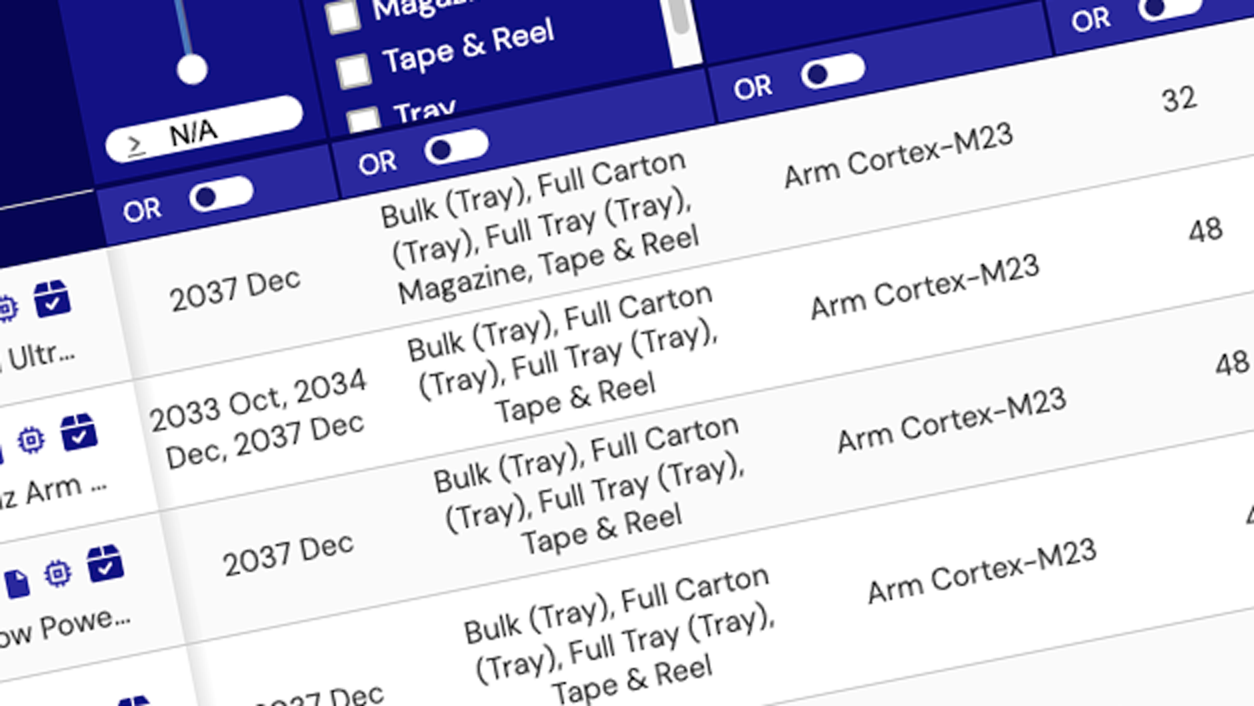
プロダクトセレクタ: 近接センサ
パラメトリック製品セレクタを使用してカタログ上の製品を検索してみてください。パラメータ毎に スペックを比較することでお客様の設計に適した製品が表示されます。
プロダクトセレクタビデオ&トレーニング
Learn how to use the ISL29501-ST-EV1Z Sand Tiger Reference Design Kit to measure the distance and detect objects.
Transcript
Hello, my name is Celine Baron. I am applications interim manager for optical products. I am going to show you now how to operate our Time of Flight ISL29501 Sand Tiger Reference Board. This is the evaluation kit you just received. In this evaluation kit you will find multiple components. The first one is a USB key that contains our software GUI to operate the board as well as the relevant technical documentation to perform your own evaluation.
You will also find, of course, our ISL29501 Sand Tiger board. If you open it, which is not necessary for the evaluation, you will be able to identify the optical components which are part of the system, a photo diode and an LED. The ISL29501 chip is located on the other side of the PCB. In the kit, you will find also a USB cable, that will allow you to connect the board to a PC for power and communication purposes. Last, you will find a black target. This black target will be used if you want to perform a manual calibration of the board.
I am going to show you now, how to quickly operate the board. First of all, install the GUI on your computer from the USB key and connect the board. Then you can open the tof.exe file that will start the GUI. And first you will read and accept our license. You will scroll down and click on 'Accept'. Then the board is ready to operate. You can confirm that the board is powered up, looking at the red LED that we have here. Let me demonstrate now how the part works.
First, I will load a profile clicking on 'File', 'Load Profile', and I select one of the two profiles available, then I just have to click on 'Start' and the board is completely operational. A first example of application is to point the board towards the target.
You can see two signals on the GUI, the magnitude and the distance in meters. Here I am measuring the distance between the board and the target. If now I introduce an object, my hand for instance, between the board and the target, you will see that the distance measure drops, because now I'm measuring the distance between the board and my hand. If my hand goes closer and closer to the board, the measure of distance obviously decreases.
More information on the GUI functionality is provided in the software manual. Thank you for watching.

